E1196
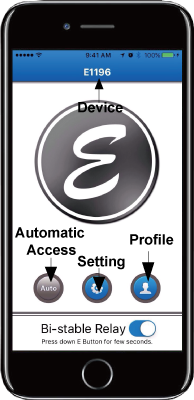
E-Access E1196 App Instructions:
Introduction of App’s Main Page
Profile:
Enter a Master / User name for this phone only at the first time.
Setting:
E-Access Device Settings Page.
Device:
E-Access Device Name.
Auto:(Automatic Access for Handsfree):
Turn ON/OFF for the Automatic Access Handsfree function.
Bi-stable Relay:
When you select to enable Bi-stable function, you can press down the E button for few seconds to activate and keeps the door unlocked indefinitely.
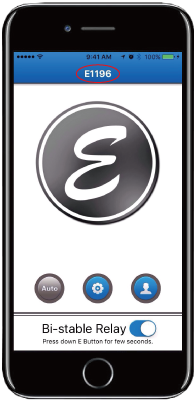
Click on the device name (e.g.E1196 as shown) and pull down all the available E-Access devices around you.
You can select a device from the list as shown, or you can press “Auto” in the list so that E-Access will operate with the closest E-Access device around you.
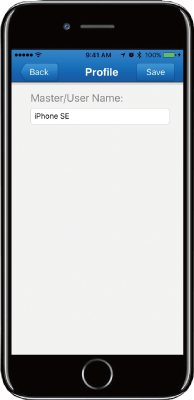
Enter personal name.
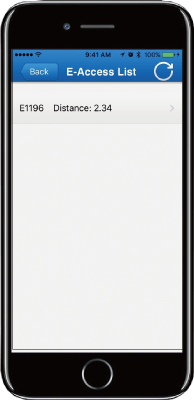
Master/User Logon E-Access:
Select an E-Access device from the E-Access List and enter the password given by the Master.
Logon Notes:
1. The Master / User must enter a correct Password to logon.
2. How to Reset/Change the Master account:
(1) Restart the power of E-Access device, and then enter the password 12345 (default) within 30 seconds.
(2) Next, click on the “Register” button to register, then return to the first page, and you then become the Master.
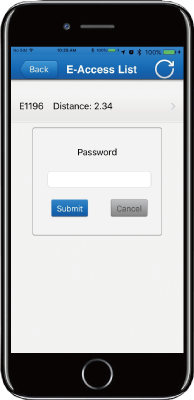
Master / User Logon E-Access:
Select an E-Access device from the E-Access List and enter the password given by the Master.
Logon Notes:
1. The Master / User must enter a correct Password to logon.
2. How to Reset/Change the Master account:
(1) Restart the power of E-Access device, and then enter the password 12345 (default) within 30 seconds.
(2) Next, click on the “Register” button to register, then return to the first page, and you then become the Master.
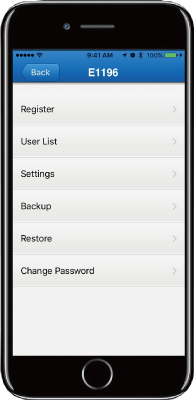
Master Setting Page:
Register:
You must click on Register button to complete registration before opening the door by your phone.
User List:
Only the Master can view/enable/delete all the Users and view User passwords.
Settings:
E-Access settings include Proximity read range, Device name, Relock time, Max of Incorrect PIN Attempts, and Delete all Users.
Backup:
Backup all Users data from the device.
Restore:
Restore the last backup data.
Change Password:
We recommend changing Master’s password right after you reset/change the Master account. (Default Master password:12345)
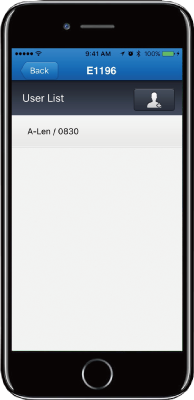
User List:
All authorized Users can be viewed on the User List. Click on  to add a new User.
to add a new User.
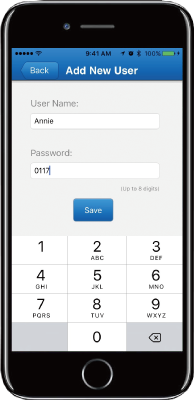
Add New User:
Add User Name:
The Master enters a User name. The User name must be the same as shown on the User profile of the app.
Password:
The Master assigns a password for the new User to register on E-Access system.
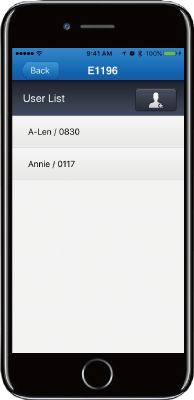
The new user will be shown on the User list.
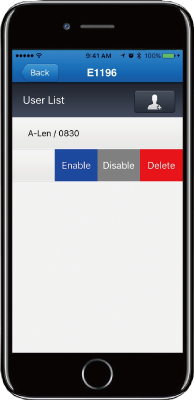
Master can slide from right to left so a User can be Enabled /Disabled/Deleted by the Master.
Enable:
Enable a User account.
Disable:
Disable a User account.
Delete:
Delete a User account.
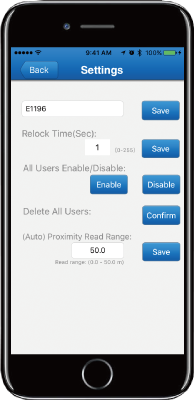
Settings Page
E-Access Name:
Edit your name for your E-Access device.
Relock Time (sec):
Set the time for relock time.
Max of Incorrect PIN Attempts:
Maximum Incorrect PIN entries when used with keypads.
Enable/Disable All Users:
Enable or disable all User accounts except the Master.
Delete All Users:
Delete all User accounts except the Master.
Proximity Read Range:
Set proximity read range for E-Access Auto access for Handsfree. (“0” means no limits.)